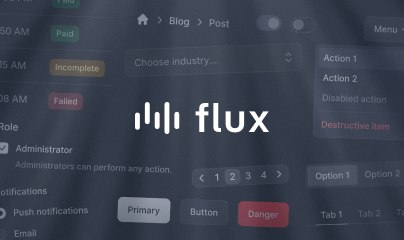Installation
Livewire is a Laravel package, so you will need to have a Laravel application up and running before you can install and use Livewire. If you need help setting up a new Laravel application, please see the official Laravel documentation.
Prerequisites
Before installing Livewire, make sure you have:
- Laravel version 10 or later
- PHP version 8.1 or later
Install Livewire
Livewire v4 is still in active development and not yet stable. It's recommended to test thoroughly in a development environment before upgrading production applications. Breaking changes may occur between beta releases.
To install Livewire, open your terminal and navigate to your Laravel application directory, then run the following command:
composer require livewire/livewire:^4.0@betaThat's it! Livewire uses Laravel's package auto-discovery, so no additional setup is required.
Ready to build your first component? Head over to the Quickstart guide to create your first Livewire component in minutes.
Create a layout file
When using Livewire components as full pages, you'll need a layout file. You can generate one using the Livewire command:
php artisan livewire:layoutThis creates a layout file at resources/views/layouts/app.blade.php with the following contents:
<!DOCTYPE html><html lang="{{ str_replace('_', '-', app()->getLocale()) }}"> <head> <meta charset="utf-8"> <meta name="viewport" content="width=device-width, initial-scale=1.0"> <title>{{ $title ?? config('app.name') }}</title> @vite(['resources/css/app.css', 'resources/js/app.js']) @livewireStyles </head> <body> {{ $slot }} @livewireScripts </body></html>The @livewireStyles and @livewireScripts directives include the necessary JavaScript and CSS assets for Livewire to function. Livewire bundles Alpine.js with its JavaScript, so both are loaded together.
Even without these directives, Livewire will automatically inject its assets into pages that contain Livewire components. However, including the directives gives you explicit control over where the assets are placed, which can be helpful for performance optimization or compatibility with other packages.
Publishing the configuration file
Livewire is "zero-config", meaning you can use it by following conventions without any additional configuration. However, if needed, you can publish and customize Livewire's configuration file:
php artisan livewire:configThis will create a new livewire.php file in your Laravel application's config directory where you can customize various Livewire settings.
Advanced configuration
The following sections cover advanced scenarios that most applications won't need. Only configure these if you have a specific requirement.
Manually bundling Livewire and Alpine
When you need this: If you want to use Alpine.js plugins or need fine-grained control over when Alpine and Livewire initialize.
By default, Livewire automatically loads Alpine.js bundled with its JavaScript. However, if you need to register Alpine plugins or customize the initialization order, you can manually bundle Livewire and Alpine using your JavaScript build tool.
First, add the @livewireScriptConfig directive to your layout file:
<!DOCTYPE html><html lang="{{ str_replace('_', '-', app()->getLocale()) }}"> <head> <meta charset="utf-8"> <meta name="viewport" content="width=device-width, initial-scale=1.0"> <title>{{ $title ?? config('app.name') }}</title> @vite(['resources/css/app.css', 'resources/js/app.js']) @livewireStyles </head> <body> {{ $slot }} @livewireScriptConfig </body></html>The @livewireScriptConfig directive injects configuration and runtime globals that Livewire needs, but without the actual Livewire and Alpine JavaScript (since you're bundling those yourself). Replace @livewireScripts with @livewireScriptConfig when manually bundling.
Next, import and start Livewire and Alpine in your resources/js/app.js file:
import { Livewire, Alpine } from '../../vendor/livewire/livewire/dist/livewire.esm';import Clipboard from '@ryangjchandler/alpine-clipboard' Alpine.plugin(Clipboard) Livewire.start()When manually bundling, remember to rebuild your JavaScript assets (npm run build) whenever you update Livewire via Composer.
Customizing Livewire's update endpoint
When you need this: If your application uses route prefixes for localization (like /en/, /fr/) or multi-tenancy (like /tenant-1/, /tenant-2/), you may need to customize Livewire's update endpoint to match your routing structure.
By default, Livewire sends component updates to /livewire/update. To customize this, register your own route in a service provider (typically App\Providers\AppServiceProvider):
use Livewire\Livewire; class AppServiceProvider extends ServiceProvider{ public function boot() { Livewire::setUpdateRoute(function ($handle) { return Route::post('/custom/livewire/update', $handle); }); }}You can also add middleware to the update route:
Livewire::setUpdateRoute(function ($handle) { return Route::post('/custom/livewire/update', $handle) ->middleware(['web', 'auth']);});Customizing the JavaScript asset URL
When you need this: If your application uses route prefixes for localization or multi-tenancy, you may need to customize where Livewire serves its JavaScript from to match your routing structure.
By default, Livewire serves its JavaScript from /livewire/livewire.js. To customize this, register your own route in a service provider:
use Livewire\Livewire; class AppServiceProvider extends ServiceProvider{ public function boot() { Livewire::setScriptRoute(function ($handle) { return Route::get('/custom/livewire/livewire.js', $handle); }); }}Publishing Livewire's assets to public directory
When you need this: If you want to serve Livewire's JavaScript through your web server directly (e.g., for CDN distribution or specific caching strategies) instead of Laravel routing.
You can publish Livewire's JavaScript assets to your public directory:
php artisan livewire:publish --assetsTo ensure assets stay up-to-date when you update Livewire, add this to your composer.json:
{ "scripts": { "post-update-cmd": [ "@php artisan vendor:publish --tag=livewire:assets --ansi --force" ] }}Publishing assets is rarely necessary. Only do this if you have a specific architectural requirement that prevents Laravel from serving the assets dynamically.
Disabling automatic asset injection
When you need this: If you want complete control over when and how Livewire's assets are loaded, you can disable automatic injection.
Update the inject_assets configuration option in your config/livewire.php file:
'inject_assets' => false,When disabled, you must manually include @livewireStyles and @livewireScripts in your layouts, or Livewire won't function.
Alternatively, you can force asset injection on specific pages:
\Livewire\Livewire::forceAssetInjection();Call this in a route or controller where you want to ensure assets are injected.
Troubleshooting
Livewire JavaScript not loading (404 error)
Symptom: Visiting /livewire/livewire.js returns a 404 error, or Livewire features don't work.
Common causes:
Nginx configuration blocking the route:
If you're using Nginx with a custom configuration, it may be blocking Laravel's route for /livewire/livewire.js. You can either:
- Configure Nginx to allow this route (see this guide)
- Manually bundle Livewire to avoid serving through Laravel
Route caching:
If you've run php artisan route:cache, Laravel may not recognize Livewire's routes. Clear the cache:
php artisan route:clearMissing @livewireScripts:
If you've disabled automatic asset injection, ensure @livewireScripts is in your layout file before </body>.
Alpine.js not available on pages without Livewire components
Symptom: You want to use Alpine.js on a page that doesn't have any Livewire components.
Solution: Since Alpine is bundled with Livewire, you need to include @livewireScripts even on pages without Livewire components:
<!DOCTYPE html><html> <head> @livewireStyles </head> <body> <!-- No Livewire components, but we want Alpine --> <div x-data="{ open: false }"> <button @click="open = !open">Toggle</button> </div> @livewireScripts </body></html>Alternatively, manually bundle Livewire and Alpine and import Alpine in your JavaScript.
Components not updating or errors in browser console
Check the following:
- Ensure
@livewireStylesis in the<head>of your layout - Ensure
@livewireScriptsis before</body>in your layout - Check your browser's developer console for JavaScript errors
- Verify you're running a supported PHP version (8.1+) and Laravel version (10+)
- Clear your application cache:
php artisan cache:clear
If issues persist, check the troubleshooting documentation for more detailed debugging steps.