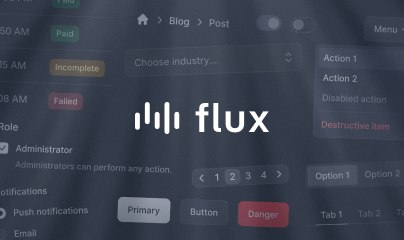Installation
Livewire is a Laravel package, so you will need to have a Laravel application up and running before you can install and use Livewire. If you need help setting up a new Laravel application, please see the official Laravel documentation.
To install Livewire, open your terminal and navigate to your Laravel application directory, then run the following command:
composer require livewire/livewireThat's it — really. If you want more customization options, keep reading. Otherwise, you can jump right into using Livewire.
/livewire/livewire.js returning a 404 status code
By default, Livewire exposes a route in your application to serve its JavaScript assets from: /livewire/livewire.js. This is fine for most applications, however, if you are using Nginx with a custom configuration, you may receive a 404 from this endpoint. To fix this issue, you can either compile Livewire's JavaScript assets yourself, or configure Nginx to allow for this.
Publishing the configuration file
Livewire is "zero-config", meaning you can use it by following conventions, without any additional configuration. However, if needed, you can publish and customize Livewire's configuration file by running the following Artisan command:
php artisan livewire:publish --configThis will create a new livewire.php file in your Laravel application's config directory.
Manually including Livewire's frontend assets
By default, Livewire injects the JavaScript and CSS assets it needs into each page that includes a Livewire component.
If you want more control over this behavior, you can manually include the assets on a page using the following Blade directives:
<html><head> ... @livewireStyles</head><body> ... @livewireScripts</body></html>By including these assets manually on a page, Livewire knows not to inject the assets automatically.
Because Alpine is bundled with Livewire's JavaScript assets, you must include @livewireScripts on every page you wish to use Alpine. Even if you're not using Livewire on that page.
Though rarely required, you may disable Livewire's auto-injecting asset behavior by updating the inject_assets configuration option in your application's config/livewire.php file:
'inject_assets' => false,If you'd rather force Livewire to inject its assets on a single page or multiple pages, you can call the following global method from the current route or from a service provider.
\Livewire\Livewire::forceAssetInjection();Configuring Livewire's update endpoint
Every update in a Livewire component sends a network request to the server at the following endpoint: https://example.com/livewire/update
This can be a problem for some applications that use localization or multi-tenancy.
In those cases, you can register your own endpoint however you like, and as long as you do it inside Livewire::setUpdateRoute(), Livewire will know to use this endpoint for all component updates:
Livewire::setUpdateRoute(function ($handle) { return Route::post('/custom/livewire/update', $handle);});Now, instead of using /livewire/update, Livewire will send component updates to /custom/livewire/update.
Because Livewire allows you to register your own update route, you can declare any additional middleware you want Livewire to use directly inside setUpdateRoute():
Livewire::setUpdateRoute(function ($handle) { return Route::post('/custom/livewire/update', $handle) ->middleware([...]); });Customizing the asset URL
By default, Livewire will serve its JavaScript assets from the following URL: https://example.com/livewire/livewire.js. Additionally, Livewire will reference this asset from a script tag like so:
<script src="/livewire/livewire.js" ...If your application has global route prefixes due to localization or multi-tenancy, you can register your own endpoint that Livewire should use internally when fetching its JavaScript.
To use a custom JavaScript asset endpoint, you can register your own route inside Livewire::setScriptRoute():
Livewire::setScriptRoute(function ($handle) { return Route::get('/custom/livewire/livewire.js', $handle);});Now, Livewire will load its JavaScript like so:
<script src="/custom/livewire/livewire.js" ...Manually bundling Livewire and Alpine
By default, Alpine and Livewire are loaded using the <script src="livewire.js"> tag, which means you have no control over the order in which these libraries are loaded. Consequently, importing and registering Alpine plugins, as shown in the example below, will no longer function:
// Warning: This snippet demonstrates what NOT to do... import Alpine from 'alpinejs'import Clipboard from '@ryangjchandler/alpine-clipboard' Alpine.plugin(Clipboard)Alpine.start()To address this issue, we need to inform Livewire that we want to use the ESM (ECMAScript module) version ourselves and prevent the injection of the livewire.js script tag. To achieve this, we must add the @livewireScriptConfig directive to our layout file (resources/views/components/layouts/app.blade.php):
<html><head> <!-- ... --> @livewireStyles @vite(['resources/js/app.js'])</head><body> {{ $slot }} @livewireScriptConfig </body></html>When Livewire detects the @livewireScriptConfig directive, it will refrain from injecting the Livewire and Alpine scripts. If you are using the @livewireScripts directive to manually load Livewire, be sure to remove it. Make sure to add the @livewireStyles directive if it is not already present.
The final step is importing Alpine and Livewire in our app.js file, allowing us to register any custom resources, and ultimately starting Livewire and Alpine:
import { Livewire, Alpine } from '../../vendor/livewire/livewire/dist/livewire.esm';import Clipboard from '@ryangjchandler/alpine-clipboard' Alpine.plugin(Clipboard) Livewire.start()Make sure that if you are manually bundling Livewire and Alpine, that you rebuild your assets whenever you run composer update.
Laravel Mix will not work if you are manually bundling Livewire and AlpineJS. Instead, we recommend that you switch to Vite.
Publishing Livewire's frontend assets
Publishing Livewire's assets isn't necessary for Livewire to run. Only do this if you have a specific need for it.
If you prefer the JavaScript assets to be served by your web server not through Laravel, use the livewire:publish command:
php artisan livewire:publish --assetsTo keep assets up-to-date and avoid issues in future updates, we strongly recommend that you add the following command to your composer.json file:
{ "scripts": { "post-update-cmd": [ // Other scripts "@php artisan vendor:publish --tag=livewire:assets --ansi --force" ] }}