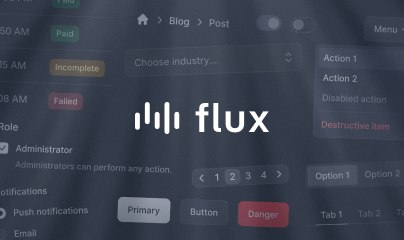Forms
Because forms are the backbone of most web applications, Livewire provides loads of helpful utilities for building them. From handling simple input elements to complex things like real-time validation or file uploading, Livewire has simple, well-documented tools to make your life easier and delight your users.
Let's dive in.
Submitting a form
Let's start by looking at a very simple form in a CreatePost component. This form will have two simple text inputs and a submit button, as well as some code on the backend to manage the form's state and submission:
<?php namespace App\Livewire; use Livewire\Component;use App\Models\Post; class CreatePost extends Component{ public $title = ''; public $content = ''; public function save() { Post::create( $this->only(['title', 'content']) ); session()->flash('status', 'Post successfully updated.'); return $this->redirect('/posts'); } public function render() { return view('livewire.create-post'); }}<form wire:submit="save"> <input type="text" wire:model="title"> <input type="text" wire:model="content"> <button type="submit">Save</button></form>As you can see, we are "binding" the public $title and $content properties in the form above using wire:model. This is one of the most commonly used and powerful features of Livewire.
In addition to binding $title and $content, we are using wire:submit to capture the submit event when the "Save" button is clicked and invoking the save() action. This action will persist the form input to the database.
After the new post is created in the database, we redirect the user to the ShowPosts component page and show them a "flash" message that the new post was created.
Adding validation
To avoid storing incomplete or dangerous user input, most forms need some sort of input validation.
Livewire makes validating your forms as simple as adding #[Validate] attributes above the properties you want to be validated.
Once a property has a #[Validate] attribute attached to it, the validation rule will be applied to the property's value any time it's updated server-side.
Let's add some basic validation rules to the $title and $content properties in our CreatePost component:
<?php namespace App\Livewire; use Livewire\Attributes\Validate; use Livewire\Component;use App\Models\Post; class CreatePost extends Component{ #[Validate('required')] public $title = ''; #[Validate('required')] public $content = ''; public function save() { $this->validate(); Post::create( $this->only(['title', 'content']) ); return $this->redirect('/posts'); } public function render() { return view('livewire.create-post'); }}We'll also modify our Blade template to show any validation errors on the page.
<form wire:submit="save"> <input type="text" wire:model="title"> <div> @error('title') <span class="error">{{ $message }}</span> @enderror </div> <input type="text" wire:model="content"> <div> @error('content') <span class="error">{{ $message }}</span> @enderror </div> <button type="submit">Save</button></form>Now, if the user tries to submit the form without filling in any of the fields, they will see validation messages telling them which fields are required before saving the post.
Livewire has a lot more validation features to offer. For more information, visit our dedicated documentation page on Validation.
Extracting a form object
If you are working with a large form and prefer to extract all of its properties, validation logic, etc., into a separate class, Livewire offers form objects.
Form objects allow you to re-use form logic across components and provide a nice way to keep your component class cleaner by grouping all form-related code into a separate class.
You can either create a form class by hand or use the convenient artisan command:
php artisan livewire:form PostFormThe above command will create a file called app/Livewire/Forms/PostForm.php.
Let's rewrite the CreatePost component to use a PostForm class:
<?php namespace App\Livewire\Forms; use Livewire\Attributes\Validate;use Livewire\Form; class PostForm extends Form{ #[Validate('required|min:5')] public $title = ''; #[Validate('required|min:5')] public $content = '';}<?php namespace App\Livewire; use App\Livewire\Forms\PostForm;use Livewire\Component;use App\Models\Post; class CreatePost extends Component{ public PostForm $form; public function save() { $this->validate(); Post::create( $this->form->only(['title', 'content']) ); return $this->redirect('/posts'); } public function render() { return view('livewire.create-post'); }}<form wire:submit="save"> <input type="text" wire:model="form.title"> <div> @error('form.title') <span class="error">{{ $message }}</span> @enderror </div> <input type="text" wire:model="form.content"> <div> @error('form.content') <span class="error">{{ $message }}</span> @enderror </div> <button type="submit">Save</button></form>If you'd like, you can also extract the post creation logic into the form object like so:
<?php namespace App\Livewire\Forms; use Livewire\Attributes\Validate;use App\Models\Post;use Livewire\Form; class PostForm extends Form{ #[Validate('required|min:5')] public $title = ''; #[Validate('required|min:5')] public $content = ''; public function store() { $this->validate(); Post::create($this->only(['title', 'content'])); }}Now you can call $this->form->store() from the component:
class CreatePost extends Component{ public PostForm $form; public function save() { $this->form->store(); return $this->redirect('/posts'); } // ...}If you want to use this form object for both a create and update form, you can easily adapt it to handle both use cases.
Here's what it would look like to use this same form object for an UpdatePost component and fill it with initial data:
<?php namespace App\Livewire; use App\Livewire\Forms\PostForm;use Livewire\Component;use App\Models\Post; class UpdatePost extends Component{ public PostForm $form; public function mount(Post $post) { $this->form->setPost($post); } public function save() { $this->form->update(); return $this->redirect('/posts'); } public function render() { return view('livewire.create-post'); }}<?php namespace App\Livewire\Forms; use Livewire\Attributes\Validate;use Livewire\Form;use App\Models\Post; class PostForm extends Form{ public ?Post $post; #[Validate('required|min:5')] public $title = ''; #[Validate('required|min:5')] public $content = ''; public function setPost(Post $post) { $this->post = $post; $this->title = $post->title; $this->content = $post->content; } public function store() { $this->validate(); Post::create($this->only(['title', 'content'])); } public function update() { $this->validate(); $this->post->update( $this->only(['title', 'content']) ); }}As you can see, we've added a setPost() method to the PostForm object to optionally allow for filling the form with existing data as well as storing the post on the form object for later use. We've also added an update() method for updating the existing post.
Form objects are not required when working with Livewire, but they do offer a nice abstraction for keeping your components free of repetitive boilerplate.
Resetting form fields
If you are using a form object, you may want to reset the form after it has been submitted. This can be done by calling the reset() method:
<?php namespace App\Livewire\Forms; use Livewire\Attributes\Validate;use App\Models\Post;use Livewire\Form; class PostForm extends Form{ #[Validate('required|min:5')] public $title = ''; #[Validate('required|min:5')] public $content = ''; // ... public function store() { $this->validate(); Post::create($this->only(['title', 'content'])); $this->reset(); }}You can also reset specific properties by passing the property names into the reset() method:
$this->reset('title'); // Or multiple at once... $this->reset(['title', 'content']);Pulling form fields
Alternatively, you can use the pull() method to both retrieve a form's properties and reset them in one operation.
<?php namespace App\Livewire\Forms; use Livewire\Attributes\Validate;use App\Models\Post;use Livewire\Form; class PostForm extends Form{ #[Validate('required|min:5')] public $title = ''; #[Validate('required|min:5')] public $content = ''; // ... public function store() { $this->validate(); Post::create( $this->pull() ); }}You can also pull specific properties by passing the property names into the pull() method:
// Return a value before resetting...$this->pull('title'); // Return a key-value array of properties before resetting...$this->pull(['title', 'content']);Using Rule objects
If you have more sophisticated validation scenarios where Laravel's Rule objects are necessary, you can alternatively define a rules() method to declare your validation rules like so:
<?php namespace App\Livewire\Forms; use Illuminate\Validation\Rule;use App\Models\Post;use Livewire\Form; class PostForm extends Form{ public ?Post $post; public $title = ''; public $content = ''; protected function rules() { return [ 'title' => [ 'required', Rule::unique('posts')->ignore($this->post), ], 'content' => 'required|min:5', ]; } // ... public function update() { $this->validate(); $this->post->update($this->only(['title', 'content'])); $this->reset(); }}When using a rules() method instead of #[Validate], Livewire will only run the validation rules when you call $this->validate(), rather than every time a property is updated.
If you are using real-time validation or any other scenario where you'd like Livewire to validate specific fields after every request, you can use #[Validate] without any provided rules like so:
<?php namespace App\Livewire\Forms; use Livewire\Attributes\Validate;use Illuminate\Validation\Rule;use App\Models\Post;use Livewire\Form; class PostForm extends Form{ public ?Post $post; #[Validate] public $title = ''; public $content = ''; protected function rules() { return [ 'title' => [ 'required', Rule::unique('posts')->ignore($this->post), ], 'content' => 'required|min:5', ]; } // ... public function update() { $this->validate(); $this->post->update($this->only(['title', 'content'])); $this->reset(); }}Now if the $title property is updated before the form is submitted—like when using wire:model.blur—the validation for $title will be run.
Showing a loading indicator
By default, Livewire will automatically disable submit buttons and mark inputs as readonly while a form is being submitted, preventing the user from submitting the form again while the first submission is being handled.
However, it can be difficult for users to detect this "loading" state without extra affordances in your application's UI.
Here's an example of adding a small loading spinner to the "Save" button via wire:loading so that a user understands that the form is being submitted:
<button type="submit"> Save <div wire:loading> <svg>...</svg> <!-- SVG loading spinner --> </div></button>Now, when a user presses "Save", a small, inline spinner will show up.
Livewire's wire:loading feature has a lot more to offer. Visit the Loading documentation to learn more.
Live-updating fields
By default, Livewire only sends a network request when the form is submitted (or any other action is called), not while the form is being filled out.
Take the CreatePost component, for example. If you want to make sure the "title" input field is synchronized with the $title property on the backend as the user types, you may add the .live modifier to wire:model like so:
<input type="text" wire:model.live="title">Now, as a user types into this field, network requests will be sent to the server to update $title. This is useful for things like a real-time search, where a dataset is filtered as a user types into a search box.
Only updating fields on blur
For most cases, wire:model.live is fine for real-time form field updating; however, it can be overly network resource-intensive on text inputs.
If instead of sending network requests as a user types, you want to instead only send the request when a user "tabs" out of the text input (also referred to as "blurring" an input), you can use the .blur modifier instead:
<input type="text" wire:model.blur="title" >Now the component class on the server won't be updated until the user presses tab or clicks away from the text input.
Real-time validation
Sometimes, you may want to show validation errors as the user fills out the form. This way, they are alerted early that something is wrong instead of having to wait until the entire form is filled out.
Livewire handles this sort of thing automatically. By using .live or .blur on wire:model, Livewire will send network requests as the user fills out the form. Each of those network requests will run the appropriate validation rules before updating each property. If validation fails, the property won't be updated on the server and a validation message will be shown to the user:
<input type="text" wire:model.blur="title"> <div> @error('title') <span class="error">{{ $message }}</span> @enderror</div>#[Validate('required|min:5')]public $title = '';Now, if the user only types three characters into the "title" input, then clicks on the next input in the form, a validation message will be shown to them indicating there is a five character minimum for that field.
For more information, check out the validation documentation page.
Real-time form saving
If you want to automatically save a form as the user fills it out rather than wait until the user clicks "submit", you can do so using Livewire's updated() hook:
<?php namespace App\Livewire; use Livewire\Attributes\Validate;use Livewire\Component;use App\Models\Post; class UpdatePost extends Component{ public Post $post; #[Validate('required')] public $title = ''; #[Validate('required')] public $content = ''; public function mount(Post $post) { $this->post = $post; $this->title = $post->title; $this->content = $post->content; } public function updated($name, $value) { $this->post->update([ $name => $value, ]); } public function render() { return view('livewire.create-post'); }}<form wire:submit> <input type="text" wire:model.blur="title"> <div> @error('title') <span class="error">{{ $message }}</span> @enderror </div> <input type="text" wire:model.blur="content"> <div> @error('content') <span class="error">{{ $message }}</span> @enderror </div></form>In the above example, when a user completes a field (by clicking or tabbing to the next field), a network request is sent to update that property on the component. Immediately after the property is updated on the class, the updated() hook is called for that specific property name and its new value.
We can use this hook to update only that specific field in the database.
Additionally, because we have the #[Validate] attributes attached to those properties, the validation rules will be run before the property is updated and the updated() hook is called.
To learn more about the "updated" lifecycle hook and other hooks, visit the lifecycle hooks documentation.
Showing dirty indicators
In the real-time saving scenario discussed above, it may be helpful to indicate to users when a field hasn't been persisted to the database yet.
For example, if a user visits an UpdatePost page and starts modifying the title of the post in a text input, it may be unclear to them when the title is actually being updated in the database, especially if there is no "Save" button at the bottom of the form.
Livewire provides the wire:dirty directive to allow you to toggle elements or modify classes when an input's value diverges from the server-side component:
<input type="text" wire:model.blur="title" wire:dirty.class="border-yellow">In the above example, when a user types into the input field, a yellow border will appear around the field. When the user tabs away, the network request is sent and the border will disappear; signaling to them that the input has been persisted and is no longer "dirty".
If you want to toggle an entire element's visibility, you can do so by using wire:dirty in conjunction with wire:target. wire:target is used to specify which piece of data you want to watch for "dirtiness". In this case, the "title" field:
<input type="text" wire:model="title"> <div wire:dirty wire:target="title">Unsaved...</div>Debouncing input
When using .live on a text input, you may want more fine-grained control over how often a network request is sent. By default, a debounce of "250ms" is applied to the input; however, you can customize this using the .debounce modifier:
<input type="text" wire:model.live.debounce.150ms="title" >Now that .debounce.150ms has been added to the field, a shorter debounce of "150ms" will be used when handling input updates for this field. In other words, as a user types, a network request will only be sent if the user stops typing for at least 150 milliseconds.
Throttling input
As stated previously, when an input debounce is applied to a field, a network request will not be sent until the user has stopped typing for a certain amount of time. This means if the user continues typing a long message, a network request won't be sent until the user is finished.
Sometimes this isn't the desired behavior, and you would rather send a request as the user types, not when they've finished or taken a break.
In these cases, you can instead use .throttle to signify a time interval to send network requests:
<input type="text" wire:model.live.throttle.150ms="title" >In the above example, as a user is typing continuously in the "title" field, a network request will be sent every 150 milliseconds until the user is finished.
Extracting input fields to Blade components
Even in a small component such as the CreatePost example we've been discussing, we end up duplicating lots of form field boilerplate like validation messages and labels.
It can be helpful to extract repetitive UI elements such as these into dedicated Blade components to be shared across your application.
For example, below is the original Blade template from the CreatePost component. We will be extracting the following two text inputs into dedicated Blade components:
<form wire:submit="save"> <input type="text" wire:model="title"> <div> @error('title') <span class="error">{{ $message }}</span> @enderror </div> <input type="text" wire:model="content"> <div> @error('content') <span class="error">{{ $message }}</span> @enderror </div> <button type="submit">Save</button></form>Here's what the template will look like after extracting a re-usable Blade component called <x-input-text>:
<form wire:submit="save"> <x-input-text name="title" wire:model="title" /> <x-input-text name="content" wire:model="content" /> <button type="submit">Save</button></form>Next, here's the source for the x-input-text component:
<!-- resources/views/components/input-text.blade.php --> @props(['name']) <input type="text" name="{{ $name }}" {{ $attributes }}> <div> @error($name) <span class="error">{{ $message }}</span> @enderror</div>As you can see, we took the repetitive HTML and placed it inside a dedicated Blade component.
For the most part, the Blade component contains only the extracted HTML from the original component. However, we have added two things:
- The
@propsdirective - The
{{ $attributes }}statement on the input
Let's discuss each of these additions:
By specifying name as a "prop" using @props(['name']) we are telling Blade: if an attribute called "name" is set on this component, take its value and make it available inside this component as $name.
For other attributes that don't have an explicit purpose, we used the {{ $attributes }} statement. This is used for "attribute forwarding", or in other words, taking any HTML attributes written on the Blade component and forwarding them onto an element within the component.
This ensures wire:model="title" and any other extra attributes such as disabled, class="...", or required still get forwarded to the actual <input> element.
Custom form controls
In the previous example, we "wrapped" an input element into a re-usable Blade component we can use as if it was a native HTML input element.
This pattern is very useful; however, there might be some cases where you want to create an entire input component from scratch (without an underlying native input element), but still be able to bind its value to Livewire properties using wire:model.
For example, let's imagine you wanted to create an <x-input-counter /> component that was a simple "counter" input written in Alpine.
Before we create a Blade component, let's first look at a simple, pure-Alpine, "counter" component for reference:
<div x-data="{ count: 0 }"> <button x-on:click="count--">-</button> <span x-text="count"></span> <button x-on:click="count++">+</button></div>As you can see, the component above shows a number alongside two buttons to increment and decrement that number.
Now, let's imagine we want to extract this component into a Blade component called <x-input-counter /> that we would use within a component like so:
<x-input-counter wire:model="quantity" />Creating this component is mostly simple. We take the HTML of the counter and place it inside a Blade component template like resources/views/components/input-counter.blade.php.
However, making it work with wire:model="quantity" so that you can easily bind data from your Livewire component to the "count" inside this Alpine component needs one extra step.
Here's the source for the component:
<!-- resources/view/components/input-counter.blade.php --> <div x-data="{ count: 0 }" x-modelable="count" {{ $attributes}}> <button x-on:click="count--">-</button> <span x-text="count"></span> <button x-on:click="count++">+</button></div>As you can see, the only different bit about this HTML is the x-modelable="count" and {{ $attributes }}.
x-modelable is a utility in Alpine that tells Alpine to make a certain piece of data available for binding from outside. The Alpine documentation has more information on this directive.
{{ $attributes }}, as we explored earlier, forwards any attributes passed into the Blade component from outside. In this case, the wire:model directive will be forwarded.
Because of {{ $attributes }}, when the HTML is rendered in the browser, wire:model="quantity" will be rendered alongside x-modelable="count" on the root <div> of the Alpine component like so:
<div x-data="{ count: 0 }" x-modelable="count" wire:model="quantity">x-modelable="count" tells Alpine to look for any x-model or wire:model statements and use "count" as the data to bind them to.
Because x-modelable works for both wire:model and x-model, you can also use this Blade component interchangeably with Livewire and Alpine. Here’s an example of using this Blade component in a purely Alpine context:
<x-input-counter x-model="quantity" />Creating custom input elements in your application is extremely powerful but requires a deeper understanding of the utilities Livewire and Alpine provide and how they interact with each other.